Original article located at: https://support.apple.com/en-us/HT202584
Set up Dictation
Choose Apple menu > System Preferences, then click Dictation & Speech. Turn on Dictation, then choose from these Dictation options:
- Use Enhanced Dictation.
- Choose your language and dialect. Some languages, such as English, have multiple dialects.
- Choose the keyboard shortcut you will use to signal that you're ready to start dictating.
- Choose your preferred microphone from the pop-up menu below the microphone icon.
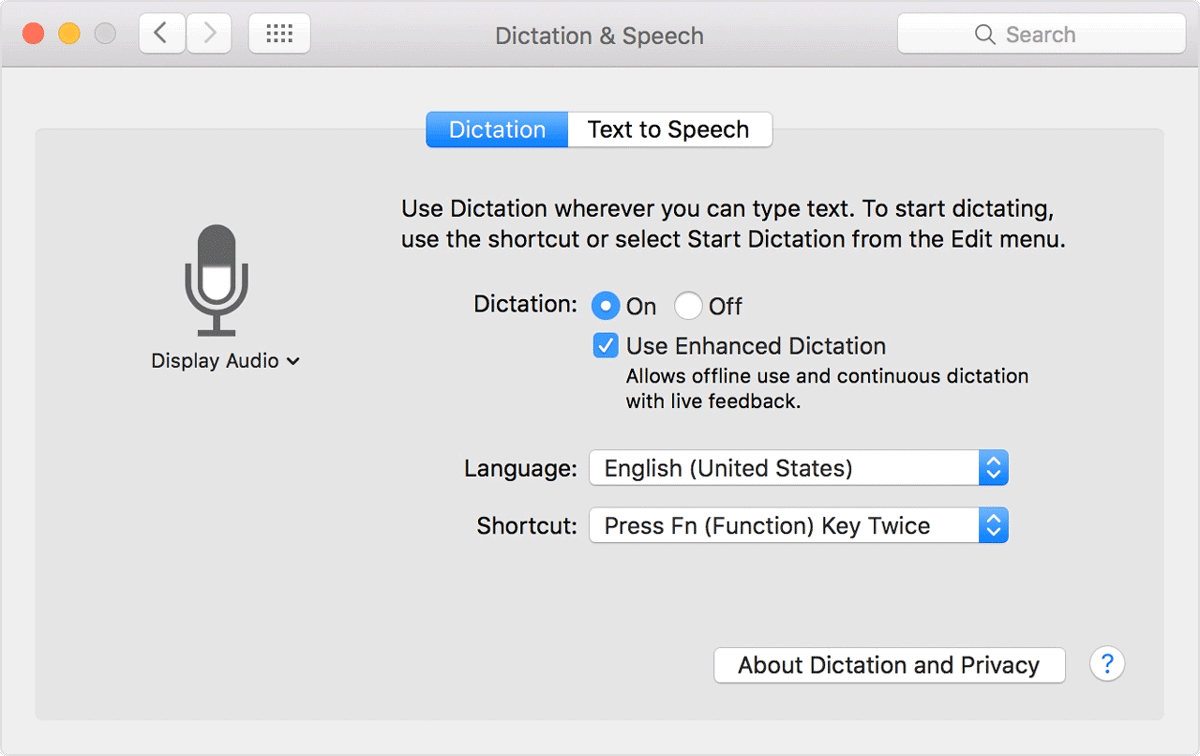

Use Dictation
- Go to a document or other text field and place the insertion point where you want your dictated text to appear.
- Press the keyboard shortcut for starting dictation. The default shortcut is Fn Fn (press the Fn key twice). Or choose Edit > Start Dictation. When your Mac is listening, it displays a microphone with an input meter that rises and falls as you speak:
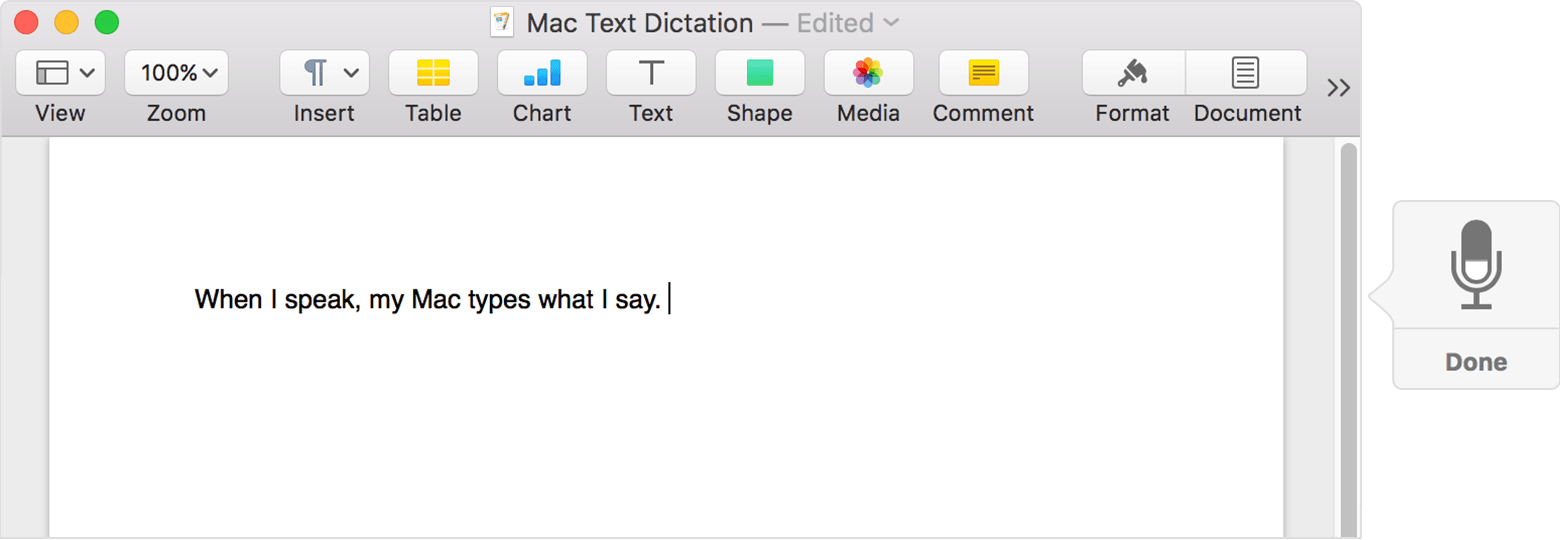
- Speak the words that you want your Mac to type. Use dictation commands to add punctuation, formatting, and more.
- To stop dictating, click Done below the microphone icon, or press Fn, or switch to another window.
The more you use Dictation, the better it understands you. Dictation learns the characteristics of your voice and adapts to your accent.

About Enhanced Dictation
Enhanced Dictation is available in OS X Mavericks v10.9 or later. With Enhanced Dictation:
- You can dictate continuously.
- You can dictate without being connected to the Internet.
- Your words might convert to text more quickly.
- You can use additional dictation commands.
Without Enhanced Dictation, your spoken words and certain other data are sent to Apple to be converted into text and help your Mac understand what you mean. As a result, your Mac must be connected to the Internet, your words might not convert to text as quickly, and you can speak for no more than 40 seconds at a time (30 seconds in OS X Yosemite or earlier).
If you're on a business or school network that uses a proxy server, Dictation might not be able to connect to the Internet. Have your network administrator refer to the list of network ports used by Apple software products.

About Dictation and privacy
When you use Dictation, you can choose to have either your Mac or Apple’s servers perform the speech recognition for you. If you use Enhanced Dictation, your Mac will convert what you say into text without sending your dictated speech to Apple.
If you use server-based Dictation, the things you dictate will be recorded and sent to Apple to convert what you say into text, and your computer will also send Apple other information, such as your name and nickname; and the names, nicknames, and relationship with you (for example, “my dad”) of your address book contacts (collectively, your “User Data”). All of this data is used to help the dictation feature understand you better and recognize what you say. It is not linked to other data that Apple may have from your use of other Apple services.
You can choose to turn off or change your preferences for Dictation at any time by going to the Dictation & Speech pane within System Preferences. If you turn off Dictation, or switch from using server-based Dictation to Enhanced Dictation, Apple will delete your User Data, as well as your recent voice input data, from Apple’s servers. Older voice input data that has been disassociated from you may be retained for a period of time to generally improve Dictation, Siri, and dictation functionality in Apple products and services. This voice-input data may include audio files and transcripts of what you said and related diagnostic data, such as hardware and operating system specifications and performance statistics.
You can restrict access to the Dictation feature on your computer in the Parental Controls pane of System Preferences.
By using Dictation, you agree and consent to Apple’s and its subsidiaries’ and agents’ transmission, collection, maintenance, processing, and use of this information, including your voice input and User Data, to provide and improve Dictation, Siri, and dictation functionality in other Apple products and services.
At all times, information collected by Apple will be treated in accordance with Apple's Privacy Policy, which can be found at www.apple.com/privacy.
Comments